Armored Core VI: Fires of Rubicon features in-depth customization that has an impact on gameplay and cosmetics. There are many options to make your mech look exactly the way you want it to. One of those options is to apply decals on any part of your Armored Core. Here’s how to make and upload custom decals in Armored Core 6.
How to Make Decals in Armored Core 6
Armored Core 6 allows players to use decals that can be unlocked in-game and decals of their own. To make a custom decal, select the “AC Design” option in the garage. There, navigate to the Image Editor. Here is where you will be able to create a custom decal.

To get started, you need to add a layer. At this point, you will be able to add a shape or letter of your choice. Adjust the size, color, and position to your liking. From here, you can add more layers to create the image you want.
It’s also good to keep in mind that players are able to set different gradients on pieces. This can come in handy when you need to add a bit more stylistic flair to your decal. It’s also possible to make any layer a mask. Just be sure that the mask layer is on top of the layers you wish to cover.
With more practice, you will be able to make more complex images to use as emblems or decals for your AC. With enough imagination and creative thinking, there are few limits to what you can create. However, if you’re playing the PC version of the game, there are ways to make the process a bit easier by overlaying images as templates.
Applying and Uploading

After you finish the process of making a decal, you’ll likely want to apply it to your AC or set it as your emblem. All you need to do is navigate to the Decals option within the AC Design menu. Here, you will be able to apply your decal on any part of your choosing. If you want total control over the size and placement of your decal, be sure to select the “Custom Decals” option.
To upload custom decals, go back to the Image Editor and highlight your decal. Following this, press the button associated with the “Image Controls” option at the bottom of your screen. From here, select “Upload”. Your decal will be assigned an ID that must be used by anyone looking to download your creation.
For more guides on Armored Core 6, be sure to keep an eye on Final Weapon! Armored Core VI: Fires of Rubicon is currently available for PlayStation 5, PlayStation 4, Xbox Series X|S, Xbox One, and PC via Steam.