Back in 2021, Sony announced that they were partnering with Discord to integrate the service into the PlayStation 5. It took a long wait, but the update is finally here. While many PS5 gamers are excited, there is some confusion. Some people are wondering if there is a Discord app you need to download for it. Others are wondering why they can’t find the Discord option. Today, we will guide you guys on how to use Discord on PS5.
How To Use Discord On Ps5 – 1) Update System Software
Some people caught wind of the Discord announcement but can’t find Discord on their PS5. The reasoning for this is because you haven’t updated your PS5 to the latest system software. The new system software brings many things, and one of them is the ability to join voice chats on Discord. However, if you have not updated your PS5 yet, you won’t see the Discord link feature.
To update your PS5, go straight to settings on your PS5 home menu:
![]()
A menu will pop up and you will scroll straight down to where it says, “System”. From there you will select “System Software” and go straight to “System Software Update and Settings”.

Upon selecting, it will give you the option to update the system software. After the PS5 updates, you should have the Discord feature ready, which will lead to the next step.
2) Link your Discord to PSN
Linking your Discord to PSN needs to happen in order for you to voice chat with your friends. To do so, go straight to settings and into “Users and Accounts”.

You pretty much just go straight to the Discord icon and it will give you few options.

The first option is using your mobile device to scan the QR code and instantly link your Discord to PSN. The second option is to go to the website provided on the screen using your mobile device or computer. Doing this, you enter the code provided in the second step. If you have Discord on your phone already, scanning the QR code with your camera will instantly link it.
3) Joining a Voice Chat
Congratulations! You’ve officially linked your Discord to your PSN. Now you just need to join a voice chat and hang out with your friends! The first step is to join a voice chat using your mobile device.

Upon joining a voice chat, you will see a small white bar below on top of the green sign. Scroll it up to see more options.

From there, you will see the “Join on PlayStation” option. Select it, then you will see the option to select your PS5. Keep in mind that in order for your PS5 to be located, it needs to be on.
After that, you made it in! So what are you waiting for? Hang out with your crew!